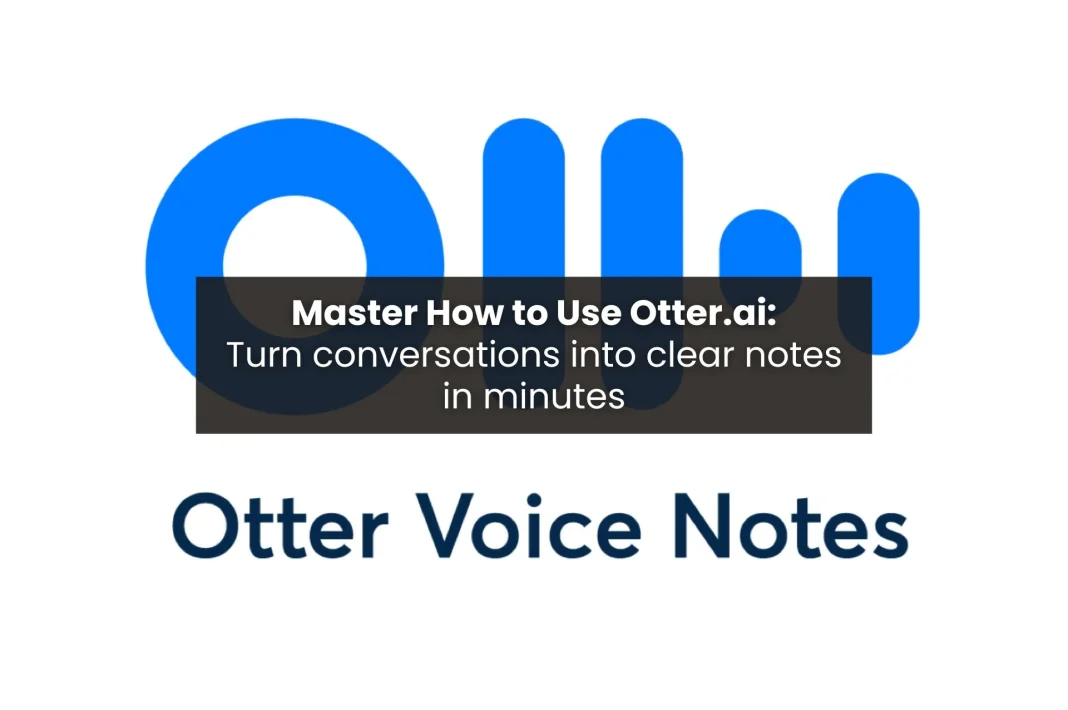Tired of Missing Important Details? Here’s How to Use Otter.ai to Fix It Instantly
Whether it’s a business meeting, recording lectures, or an interview, capturing every piece of information can be tough. Taking notes manually is slow and prone to mistakes. The cost of missing certain points can take a toll on time, accuracy, and productivity. For this reason, it is useful to know how to use Otter.ai.
Otter.ai is an AI-powered transcription tool that transcribes spoken words into text in real-time and with high accuracy. Rather than running your mind on taking notes, Otter.ai can capture every single word, help you create an automatic summary, and even let you collaborate with teammates on your project. In this guide, we will walk you through how to use Otter.ai, tips to get the most out of using Otter.ai, pricing plans, practical examples of using it, and a comparison of Otter.ai against a competitor like Rev.
What is Otter.ai?

Otter.ai is an artificial intelligence-based transcription software. It can capture audio from meetings, lectures, or interviews and automatically convert the audio into editable, searchable text. This will save time, enhance accuracy, and allow your notes to be shared effortlessly.
Some of its great features include
- Real-Time Transcription: You can observe your conversation transcribed into text instantaneously.
- Speaker Identification: Allows you to identify who is talking for more clarity in groups.
- AI Summarizing: Helps you see your results with summaries of key points and action items.
- Meeting tool integration: Works with all meeting tools, including Zoom, Google Meet, and Microsoft Teams.
- Collaboration: Share transcripts with your teammates or classmates for joint editing.
Otter.ai is especially popular with students, professionals, creators, and researchers because it increases efficiency when taking notes and decreases the chance of missing information.
Step-by-Step Guide: How to Use Otter.ai
Here’s a full step-by-step on how to fully utilize your Otter.ai experience:
1. Sign Up
Go to otter.ai and sign up using your email, Google, or Microsoft. Once logged in, you can choose the free version or a paid plan that works for you.
2. Update Your Profile
- Add your name and organization.
- Choose your language and transcription settings.
- Add vocabulary specific to your industry to optimize specificity.
3. Record
- Click the Record button on the dashboard.
- Speak clearly and naturally while Otter.ai transcribes everything you say in real time.
4. Upload Pre-recorded Audio or Video
- If you haven’t recorded something specific to your recording, click the Import button to upload your audio or video files.
- Otter.ai will record the sound file and produce a transcript.
5. Edit and Highlight
- Read the transcript, and correct any errors.
- Highlight important parts and/or comment and/or tag speakers.
6. Share and Export
- Share with your colleagues or classmates.
- Exported in various formats, such as TXT, PDF, or DOCX, for record-keeping or later use.
Following these steps, you can easily learn how to use Otter.ai for any situation where an accurate record of what is said is necessary.
How to Use Otter.ai Efficiently
Making the most of Otter.ai means not only recording but also organizing and summarizing your information efficiently. Here are a few tips from the pros:
- Custom Vocabulary: Add your words, terms, names, or acronyms to the Otter vocabulary so that they are captured accurately.
- Tag your Speakers: This is especially helpful when there are multiple meeting participants.
- Highlight and Summarize: Quickly mark action items or key takeaways.
- Organize with Folders: Keep your transcripts in order by project or class, or meeting.
- Integrate with Zoom/Google Meet: Enable Otter to record and transcribe your available virtual meetings automatically.
- Use Otter Assistant: If you use Google Calendar or Outlook, you can have Otter AI join your meetings automatically and capture your transcript.
If you implement these methods, you will be able to learn how to use Otter.ai as a productivity tool instead of just a simple transcription app.
If you’re exploring more AI-powered apps, check out Voila AI, a free tool that transforms your photos into creative artworks.
Practical Use Cases of Otter.ai
Knowing how to operate Otter.ai is easier when you view live usage:
- Students: Recording lectures, marking important sections in the transcript, and producing study notes.
- Journalists: Quickly transcribing interviews, accurately.
- Professionals: Capturing meetings and action items, without typing.
- Content Creators: Converting podcasts or webinars to blog drafts or writing.
- Teams: Collaborating on shared transcripts for a project or client meetings.
Regardless of your profession or reason, Otter.ai enables scanned spoken information to be recorded faster, with more accuracy and shareability.
Otter.ai Pricing Plans
| Plan | Price | Best For | Key Features |
|---|---|---|---|
| Basic | Free | For those who want to give it a try | 300 mins/month, Zoom/Teams/Meet, AI summaries, 3 file imports, live transcription, multi-language, iOS/Android. |
| Pro | $8.33/user/month (annual), $16.99 (monthly) | Individuals and small teams | Unlimited meetings, 1,200 mins, AI workflows, 10 file imports, 90-minute meetings, templates, storage, team vocab, advanced search, and Zapier. |
| Business | $20/user/month (annual), $30 (monthly) | Large teams | Unlimited meetings & recordings, custom AI workflows, 6,000 import mins, 4-hr meetings, admin features, 3 concurrent meetings, priority support. |
| Enterprise | Custom pricing (Schedule a demo) | Companies | Unlimited meetings & recordings, AI Sales Agent, CRM integrations, SSO, security, HIPAA, Zoom/Meet replay, dedicated manager. |
Otter.ai vs Rev: Which One Should You Choose?
If you are wondering how Otter.ai compares to other transcription services, Rev is a strong competitor.
| Feature | Otter.ai | Rev |
|---|---|---|
| Technology | AI-powered, real-time transcription | Human-powered transcription |
| Accuracy | Good, may drop in noisy environments | Up to 99% accuracy |
| Integrations | Zoom, Google Meet, Microsoft Teams | Limited |
| Pricing | Free & paid plans | $1.50 per audio minute (pay-as-you-go) |
| Best For | Students, teams, professionals needing speed & collaboration | Legal, medical, and media projects needing perfect accuracy |
| Turnaround | Instant AI transcription | Slower, depends on length |
| Free Plan | Yes | No |
Why I’ll Never Go Back to Manual Notes After Learning How to Use Otter.ai
With Otter.ai, I have now realized manual note-taking is a thing of the past. With real-time transcription, AI-generated summaries, speaker identification, and easy integration into virtual meetings, I believe it is the most efficient and useful productivity tool in existence.
Students, professionals, content creators, and teams can all use this productivity app. When you learn how to use Otter.ai, you cut hours every week, increase accuracy, and can spend more time engaging in the conversation instead of struggling to take notes. The free plan is available now, start capturing information in a smarter, quicker, and more organized way.
If you want to polish your online presence alongside smarter note-taking, you can try the best AI LinkedIn photo generator to upgrade your profile picture.